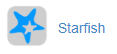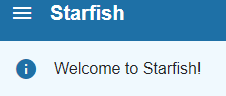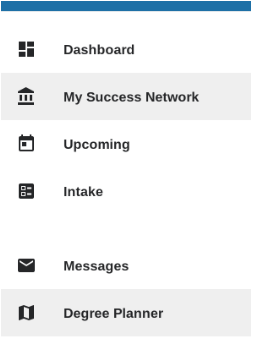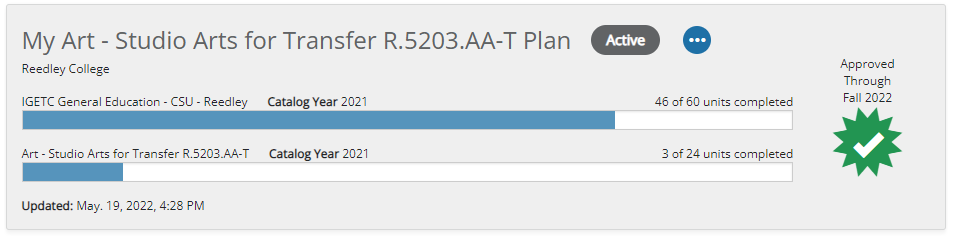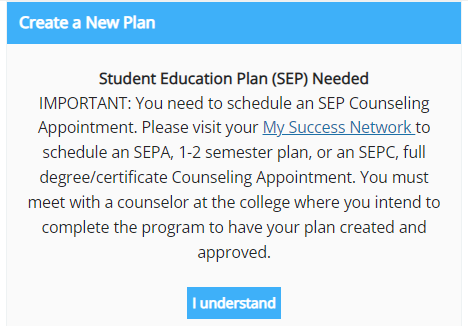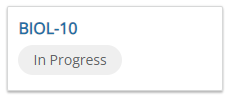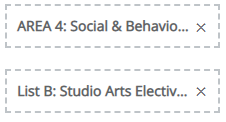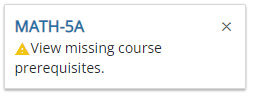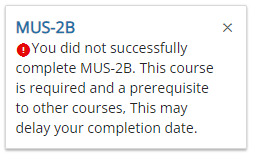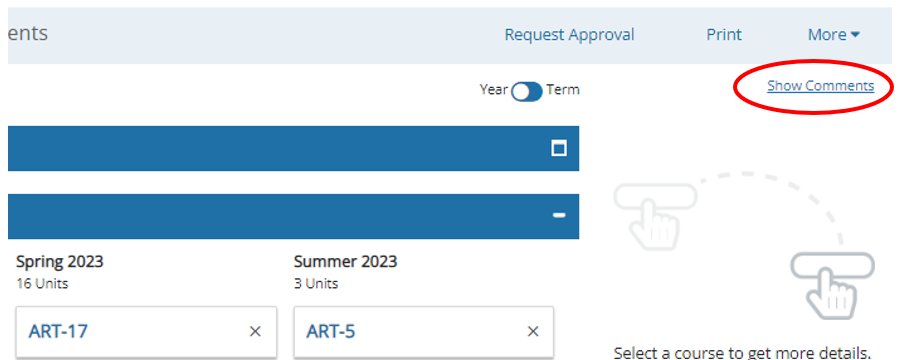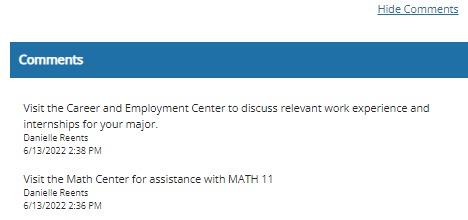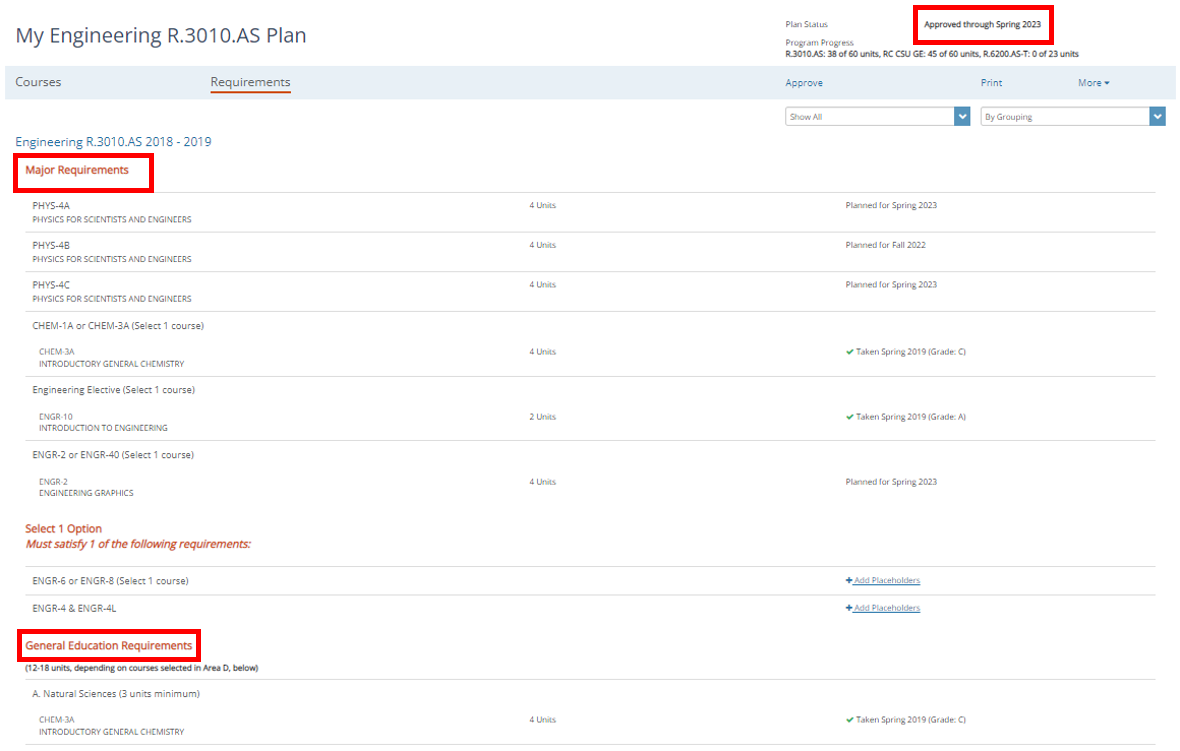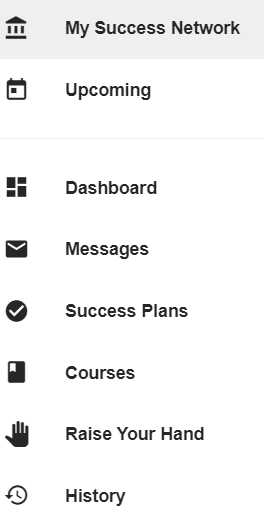 Click on the menu in the top left hand corner of your Home page and select My Success Network.
Click on the menu in the top left hand corner of your Home page and select My Success Network.
Your network displays the people and offices that are available to help you succeed.
Your Connections
Your Connections lists your instructors and any possible primary counselors you may have.
Your Services
Your Services lists reflect resources that are available to you. Your Pathway(s) listed is based on your current active major(s). If you’re looking to see a counselor in a different area of expertise, you can use the search bar on top. You can search by name or service.

Look for FCC services with a Ram! If you are taking courses at one of the other SCCCD campuses, you may see their services as well.
Tip! If a service includes a waiting room for walk-in appointments, you can click the “Waiting Room” link to find out how many students are currently in line.
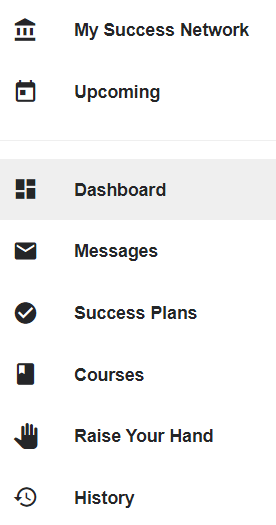 Click on the menu in the top left hand corner of your Home page and select Dashboard.
Click on the menu in the top left hand corner of your Home page and select Dashboard.
On the left, you’ll see any Upcoming appointments with counselors or instructors.
On the right, your Dashboard highlights items that require your attention and may include Early Alert flags related to your class work, recommended referrals to campus support offices to help you succeed, and kudos from your instructors.
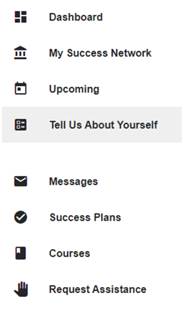 "Tell Us About Yourself" will be turned on at key times so you may not always see it. When you complete these questions, it allows us to help connect you with information and resources that will better support you.
"Tell Us About Yourself" will be turned on at key times so you may not always see it. When you complete these questions, it allows us to help connect you with information and resources that will better support you.
The first time you access it, you will first be asked to complete The Hope Center #RealCollege Survey. You will only be asked to complete this once.
Next are the SCCCD Starfish Student Intake Questions. You will be able to update your responses each time we turn on the feature, so if your needs change, please make sure to update your answers.
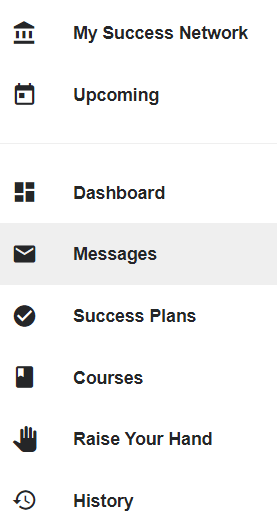 Click on the menu in the top left hand corner of your Home page and select Messages.
Click on the menu in the top left hand corner of your Home page and select Messages.
Click on any message in the list to display the full contents of that message. These messages were also sent to your SCCCD email and to any alternate address you added to your profile.
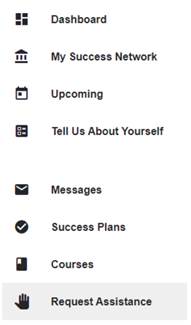 "Request Assistance" is how you can ask for help with specific things. When you submit a request assistance item, you will automatically be sent a message with information about the resources available at each of the colleges within State Center Community College District. You can find this in your Messages Channel and it will also be sent to your student email address.
"Request Assistance" is how you can ask for help with specific things. When you submit a request assistance item, you will automatically be sent a message with information about the resources available at each of the colleges within State Center Community College District. You can find this in your Messages Channel and it will also be sent to your student email address.
We will be able to see that you have asked for help and provide any support you might need to connect with our resources.