Dashboard
The dashboard is the first view when you log into Cascade CMS. The dashboard provides an overview of different actions and reports relevant to the content in sites that you have permission to access. The dashboard is a central place for managing your content, with movable widgets to set your own personal workflow.
Here is an image of the default dashboard:
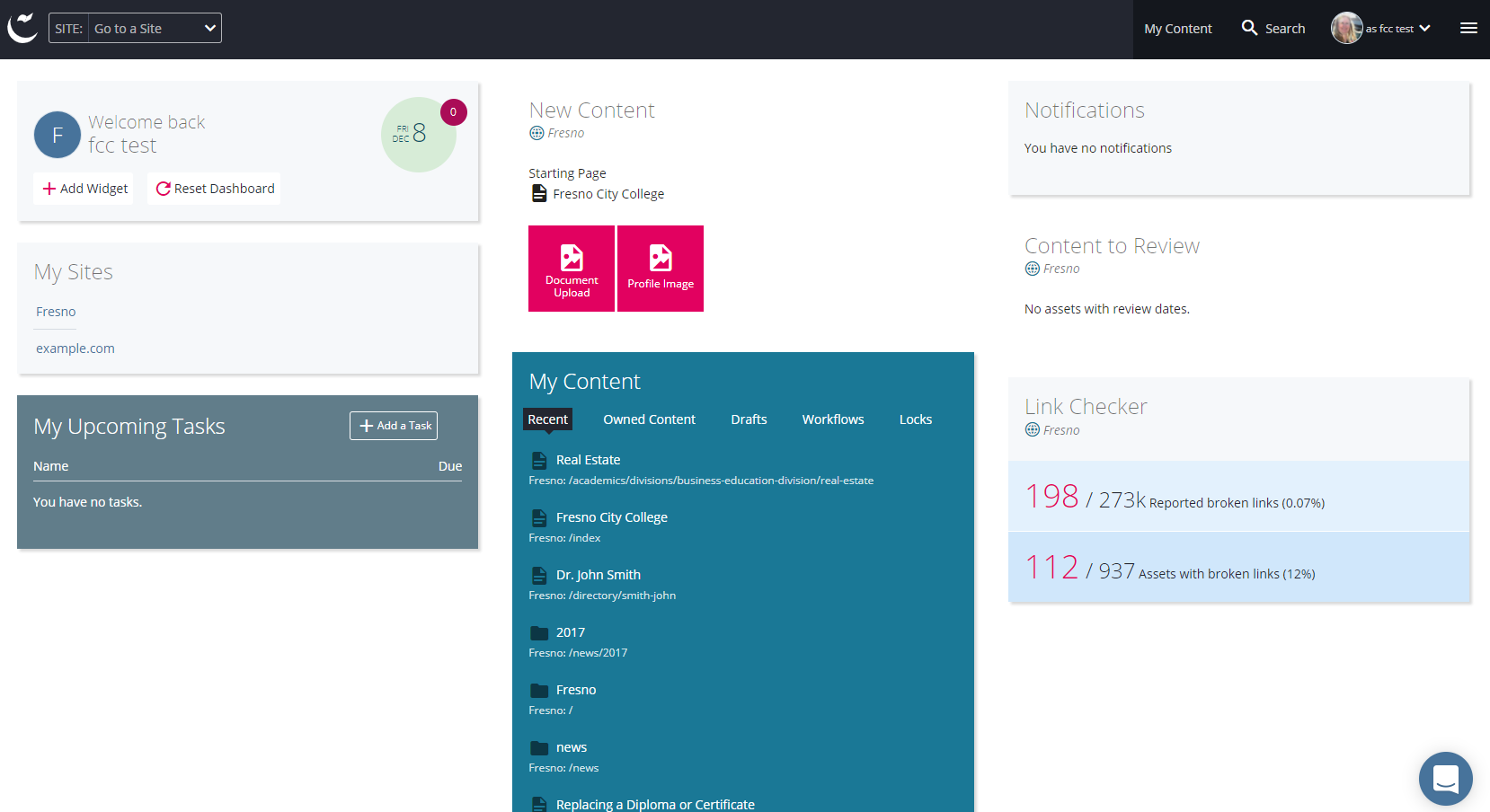
Widgets
Each content block is a ‘widget’. You can move widgets around for a layout you prefer; you also can add and remove widgets. Some widgets can be edited to tailor content to your needs.
To move a widget, click and hold near the top of the widget, then drag it anywhere on the screen. Release in the new location.
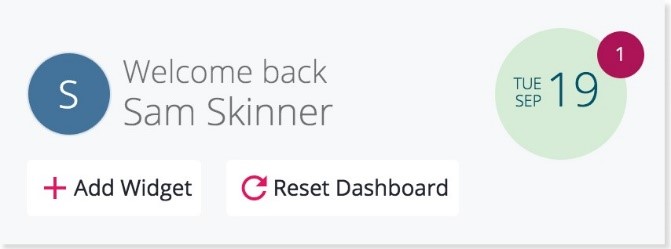 To add a widget, first click on the ‘Add Widget’ link and it will bring up the full list of widget options. Click on the “+” to the right of a widget title to add the widget to the dashboard.
To add a widget, first click on the ‘Add Widget’ link and it will bring up the full list of widget options. Click on the “+” to the right of a widget title to add the widget to the dashboard.
To remove a widget, click on the mouse-over X in the upper right-hand corner of the widget itself. Finally, you can click on ‘Reset Dashboard’ to revert the dashboard to the original (default) layout.
Some widgets can be edited to tailor content to your needs; for these, an edit- pencil) appears when you mouse-over the top right of the widget. Editable widgets report information on a single site (which you choose). If you need similar information from a second site, simply add another copy of the same widget and configure it for the second site.