Workflows: Manager Approval Process
What is a workflow?
A workflow is the process that is required for a change on our website to go live.
Cascade is a Content Management System (CMS). It is separate from the website. Changes are made in the CMS. Those changes are checked to ensure they meet accessibility requirements and graphic and web standards. Then the changes are approved by the department "manager" which is often a Dean or Director.
Once the change is approved, it is published on the website.
Manager Approval Process
Step 1 Email
An email from Cascade CMS will state that your attention is needed regarding the workflow: Name of Workflow: Webpage Title
The email will offer three user options:
- Go to the Dashboard
- View the Asset
- View the workflow screen
Under these three options will be details about the workflow. It will include any comments or notes that have been made about the webpage and the changes.
Step 2 View Changes
Select on the options from the email.
View the Dashboard
The dashboard is the control center. Here you can find all work that you have completed recently, drafts that are not finished, and workflows that need you attention.
You can always find the dashboard by clicking on the Cascade Logo.
View the Asset
Selecting the "View the Asset" link will take you to the asset within the Cascade CMS system.
View Asset
Once you are logged into the CMS and are viewing the asset which is typically an updated page, you will be viewing the page as currently on the website. To see the changes, on the top left hand corner is a drop down that toggles the view between the current live version and the submitted draft.
Switch the view to the draft.
Compare with Current Version
To clearly differentiate the changes, on the top right hand side of the page are three dots and the word More (... More). Select and open the menu. One of the first options is "Compare with current".
Removed words and items will be highlighted in pink. Additions will be highlighted in light green.
Assign step
To manage the step, you have to acknowledge that you are taking over this step in the process. Some pages may have more than one person who has authority to approve the changes. Click the button that says "Assign this step to me".
Once you have accepted responsibility for the step, the available actions will appear.
Available Actions
- Department Approval. This means you approve of the changes. The changes will be pushed forward and published onto the live website.
- Return for Edits. This means you are sending the page back to the original editor. You need to state in the comments what changes are needed.
Next Steps
If approved, the asset will be published. An email will be received stating that the workflow for this item is complete.
If sent back for edits, the person who made the original edits will receive a notice that changes need to be made. The user will then need to resubmit the updated changes, the changes will be checked for accessibility, and the draft will be forwarded for manager approval again.
All of the steps and comments of the workflow will show in both the email and in cascade.